|
|
|
Qslip - User Guide - First Run of Qslip
- The 60-day trial period is commenced.
- If you have purchased a license for Qslip, select "License Qslip" from the "Help" menu to enter your License Name and Key. After the trial period expires, Qslip will still function normally, but printed output will be partially obscured by a watermark. Entering a valid Qslip license will remove the watermark.
- Qslip prompts for a file to open.
- If you have already exported a deposit file from a supported accounting application such as QuickBooks, you may open it. Otherwise, you can open a sample from the "..\Qslip1\Samples" folder, or select "New" from the "File" menu (or click the "New" button) and create a new deposit.
- Qslip opens ready to use:
This screenshot shows one of the samples opened which uses a deposit slip format that includes a built-in background style for printing complete deposit slips on plain paper.
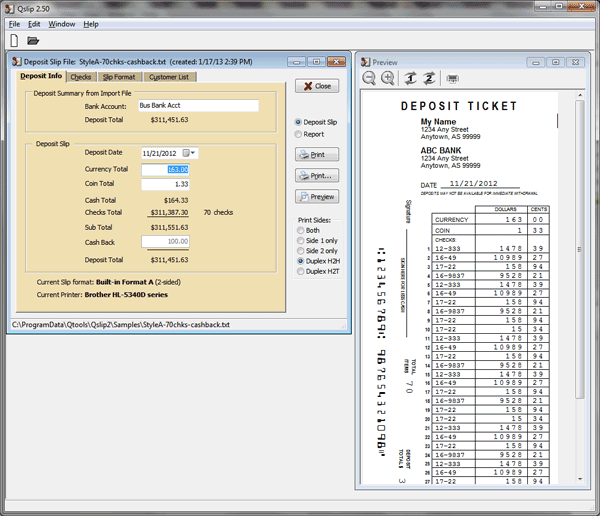
- Set the layout options for your deposit slip format or use a built-in complete format.
- Set layout positions for your deposit slip format or use a built-in complete format.
- Test printing a deposit slip.
|
|
Copyright Qtools Software - © all rights reserved
QuickBooks, QuickBooks Pro, QuickBooks Premier & QuickBooks Enterprise are registered trademarks of Intuit, Inc.
|
|
|
